Writing Stories
Writing stories for Storybook using the Component Story Format (CSF)
Official Docs
What is a story?
Stories the are building blocks of Storybook, they represent a snapshot or slice of the component at a particular state, rendered onto a "playground" or "sandbox" for anyone to interact with. In turn, we can take these stories and embed them into MDX files (like the one you're reading right now) and turn them into living documentation.
For example, the WithSuccess story from input.stories.js gets rendered as:
We can interact with this component as we would in our actual application.
By modifying the args property, we can specify any combination of states
for this component.
Component Story Format and Export Structure
Storybook automatically parses the default and named exports from every *.stories.js file
to generate stories, this is known as the Component Story Format
Default Export
Default export is where the metadata and configuration for all of the stories contained within
the same *.stories.js file are defined. It also provides fields for addon configuration for said stories.
Where parameters holds the configuration for addons and decorators are templates that wrap our stories.
Named Exports
Named exports are the individual stories that show up in the sidebar of storybooks
When writing stories, it's good practice to create a Template variable that is not exported which binds
all of the props, events, and data that we want for all of our stories. It acts as the harness for which our
components are held. The Template is reused in each story as named exports and we can simply specify the
args field to set props.
Writing Stories
To write stories, we first import the component that we wish to write stories for:
Then we will define the Default Export for the simplest use case (No configuration):
Title Field
The title field will tell Storybook to put the stories in a category called Components.
We can add more levels of nesting by adding more /.
For example, Component/Folder/Input will result in the following:
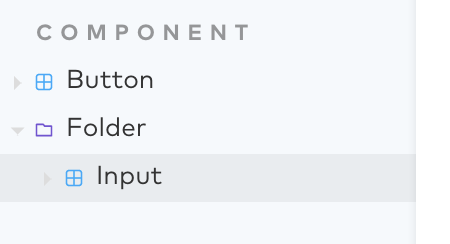
Nothing will appear yet, this is because we now need to add our named exports.
Story Template
First we will define the harness that will render our component:
Since Template returns a Vue component that wraps our component, we need to pass through all of the props
that our component expects so Storybook can interact with our component's internals using its UI:
generateTemplate Helper Method
As you can imagine, depending on the component, this can get quite tedious, luckily, the Template method
takes in 2 arguments. We can also use the generateTemplate method to bind all props for us:
Vue Single-File Component Template
Another option is to use an actual Vue Single-File Component as your template. This can be useful if you are rendering a more complex component and you would prefer to have code highlighting and the ability to use any of the advanced features of a .vue component. Below is an example usage of this in a stories.js file:
Important Notes
In order to address a current storybook bug where props that share the same name as a slot are not displayed in the
sidebar controls we must define the slots controls in argTypesData as seen in the example below.
And here is what the vue component NoticeDefault.story.vue looks like. Note that for these types of components that are used only for rendering components, we suffix them .story.vue, and keep them in the same folder as the corresponding stories.js file. In this case it is in the same folder as notice.stories.js:
Creating Named Exports / Setting Args
Now that we have the Template, we can create our named exports. Usually the Default
named export represents our component in it's default state. Specifying the args property
will on other named exports will create stories with those props set.
Decorators
TODO
Ignoring Exports
Sometimes we don't want specific exports to be parsed as a story. This may occur if we want to export some
data property to be reused in composite stories. This can be accomplished by specifying the excludeStories
field in the default export